Practical information

Need support? Let us know:
- Juliane Neumann (Facilitator)
- Stephan Dohrn
Basics – Main Toolbar
- The bottom toolbar enables you to access the participants list and the chat.
- It also allows you to troubleshoot your audio and video.
- The reactions button is where you find the “raise hand” function.
 Troubleshooting Audio and Video
Troubleshooting Audio and Video
If you cannot hear properly or the other participants cannot hear you, the first thing you can do is to check if your headset is properly connected.
Click on the little upward arrow next to the mute button and you find all you need to switch to the right headset.
Under audio setting you can reconnect your audio.
For video, it works in the same way… little upward arrow next to the camera icon.

Selecting the right view
In the top right corner of the Zoom window you will see a small grid with View written next to it. That is where you can change the view.
Language Interpretation: How to choose your language
 All plenary sessions of the conference will be translated simultaneously into English, French and Spanish.
All plenary sessions of the conference will be translated simultaneously into English, French and Spanish.- Zoom allows you to choose your language.
- In the toolbar we looked at earlier, you will see a button call “Interpretation”. Clicking on it will allow you to choose the language you want to listen in.
Navigating Breakout Rooms
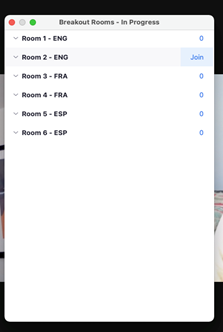
During the conference you will also participate in a number of breakout group discussions.
Language Interpretation will NOT be available for these sessions, so we will organize the groups by language.
This means you have to choose your group and find you way into the breakout room by yourself.
- Once the rooms are open, you will see a Breakout Rooms button in the Toolbar. Click on it.
- A pop-up window will open, that shows you all the available room. Pick the one you want to join.
- Hover over the number to the right and Click on Join.
Final considerations
If you can, do connect to the meeting from your computer. That way you can see the shared slides, and the videos of the other participants, and interact more easily through chat.
Make sure to use the Zoom App – without it you cannot participate in the group work. You can download it here.
If you already have the app, update it to the latest version.
 Mentimeter
Mentimeter
- Mentimeter is a polling and quiz tool. We will use it in the opening of the workshop and maybe 2 or 3 times more throughout.
- You can answer the Menti questions on your cell phone or by opening your browser.
- We will share in the session how to get in – it’s easy ?
- We will be using both Google Docs and Padlet for note taking.
- We will share the links to the group note templates in the respective sessions.
- We assume that all of you have used Google Documents before. If you have not, feel free to use this Doc to see if you can access it and write on it.
 Padlet might be new to some of you, so we have prepared a little exercise for you to try it out:
Padlet might be new to some of you, so we have prepared a little exercise for you to try it out:
- Go to Padlet
- Post a photo and sentence on why family farming is important to you.
- No need to translate: Post it in your language.





 Troubleshooting Audio and Video
Troubleshooting Audio and Video All plenary sessions of the conference will be translated simultaneously into English, French and Spanish.
All plenary sessions of the conference will be translated simultaneously into English, French and Spanish. Mentimeter
Mentimeter
 Funded by the
Funded by the
